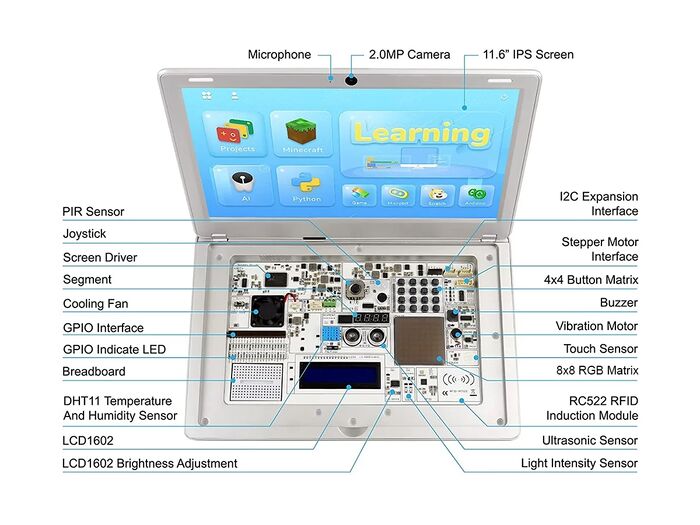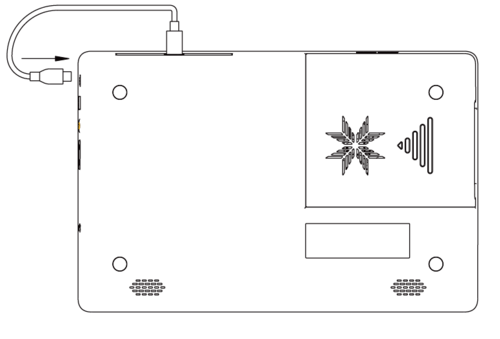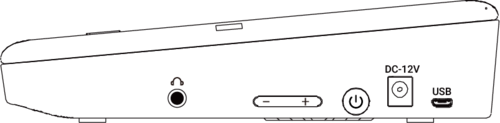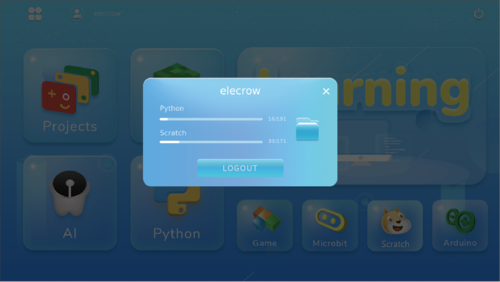CrowPi-2
Description¶
CrowPi2 combines Raspberry Pi, a range of common sensors, and independently developed software, it’s just as useful for learning about computer science, STEAM education, and setting up as a portable laptop. No matter whether you are a fan of Raspberry Pi, a STEAM educator, or someone who wants to experience something interesting, CrowPi2 will be your best choice!
Model: SER35002P

Features¶
- 11.6-inch 1920*1080 IPS screen
- Sleek body made out of environmentally-friendly material, portable for on-the-go use
- The wireless keyboard detaches from the body or stays connected via a magnet
- Convert between playing and learning in second
- Get started via the one-step installation of Raspberry Pi 4B
- 2-MP camera, microphone, and stereo output built-in
- Switch between projects using one button and get creative using Raspberry PI GPIO pins, all of which connect to the onboard sensors or function as independent outputs
- The All-in-one board includes all necessary sensors for learning hardware and software
- Self-developed software for learning Scratch, Python, AI, and Minecraft step-by-step via an engaging dialogue teaching mode
- Offline account management for saving learning progress and achievements and conveniently continuing education
Specifications¶
| Item | Value |
|---|---|
| Model | CrowPi-2 |
| Size | 291(Length)*190(Width)*46(Height)mm |
| Weight | 1.3kg |
| Screen | 11.6-inch 1920*1080 IPS screen |
| Camera | 2.0MP camera with microphone |
| Power Supply | DC12V/ USB 5V power supply |
| Power port | Micro USB/ DC |
| Keyboard | 2.4G wireless |
| Mouse | 2.4G wireless |
| Audio output | Stereo speaker |
| Volume adjustment | Support |
| Screen brightness adjustment | Support |
| Induction screen function | Support |
| Screen Brightness Adjustment | Support |
| Induction Screen Function | Support |
| Audio port | 3.5mm headphone jack |
| Compatibility | Compatible with Raspberry Pi 4B |
| Other function | storage box (power bank box) |
| Supporting operation system | Raspbian, Ubuntu, CentOS, Windows IOT, KALI, Pidora, ArchLinux, FreeBSD, Kodi, OpenWrt, RISC OS, RetroPie, LAKKA, Recalbox, LibreELEC, OSMC |
| Certification | CE FCC Rohs |
SAFETY WARNING¶
- This appliance can be used by children aged from 8 years and above and persons with reduced physical, sensory or mental capabilities or lack of experience and knowledge if they have been given supervision or instruction concerning use of the appliance in a safe way and understand the hazards involved.
- Children shall not play with the appliance.
- Cleaning and user maintenance shall not be made by children without supervision.
WARNING: Use the detachable supply unit provided with this appliance only.
Parameters¶
The gpio call form of the sensor module¶
| Sensor | GPIO |
|---|---|
| BUZZER | GPIO 1 |
| PIR | GPIO 4 |
| VIRABITION | GPIO 2 |
| TOUCH | GPIO 0 |
| RGB MATRIX | GPIO 26 |
| STEP MOTOR 1 | GPIO 21 |
| STEP MOTOR 2 | GPIO 22 |
| STEP MOTOR 3 | GPIO 23 |
| STEP MOTOR 4 | GPIO 6 |
| IR | GPIO 28 |
| RELAY | GPIO 29 |
| DHT11 | GPIO 7 |
| TILT | GPIO 3 |
| ULTRASONIC | TRIG GPIO 27 EHCO GPIO 25 |
| SOUND | TRIG GPIO 5 |
| SERVO | GPIO 24 |
| SDA1 | GPIO 2 |
| SCL1 | GPIO 3 |
Uasage¶
Hardware¶
Install Raspberry Pi¶
Step 1. Insert the SD card (built in system) into the Raspberry Pi SD card slot
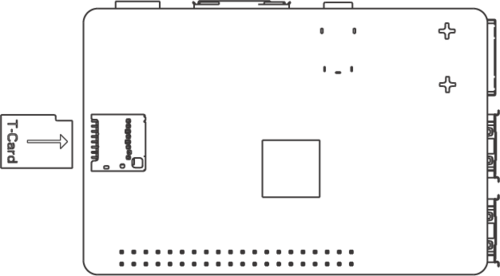
Step 2. Push to the right to open the back cover of the CrowPi 2 Raspberry Pi compartment.
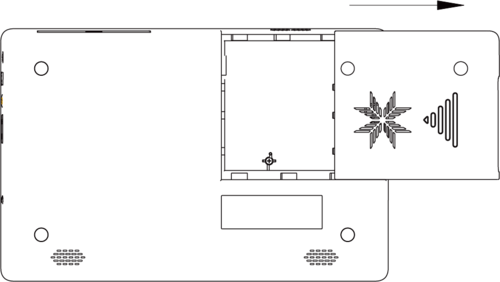
Step 3. Vertically install the Raspberry Pi 4 with the TF card inserted into the Raspberry Pi compartment.
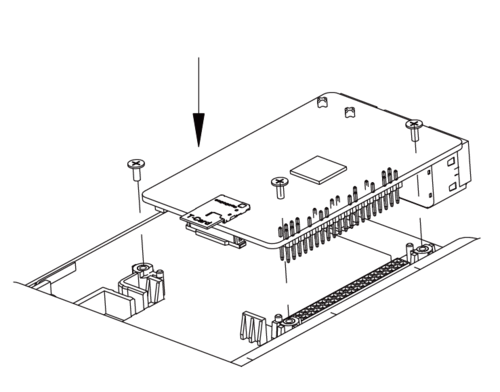
Step 4. Connect the Micro HDMI adapter board to the Micro HDMI interface of the Raspberry Pi
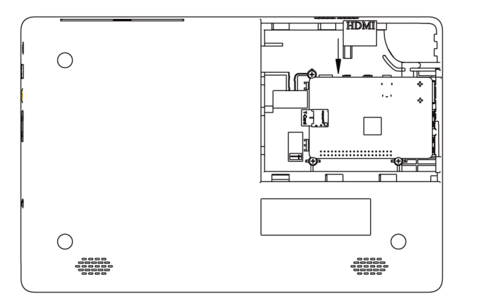
Step 5. Connect the Raspberry Pi power cable and the 2pin interface to the female socket on the PCBA board, and insert the Type-c into the Raspberry Pi type-c power port.
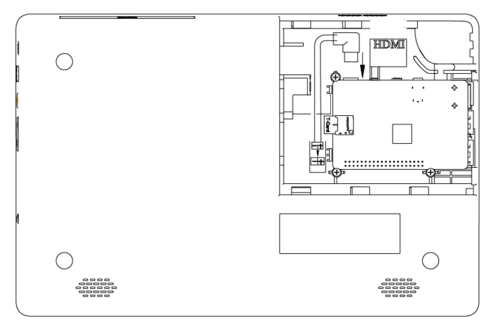
Step 6. Remove the USB head and insert it into the USB port of the Raspberry Pi through the cable hole. It’s for camera and microphone
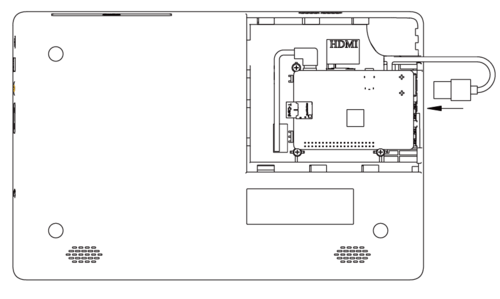

Step 7. Close the cover
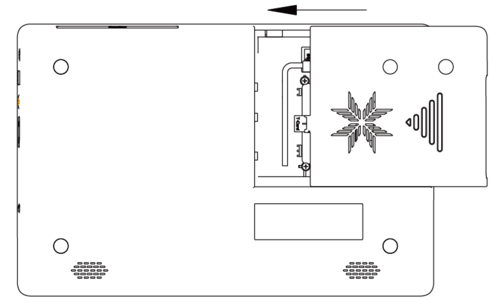
Step 8. Connect the power supply, Use the 12V power supply in the accessories, insert the DC round head into the DC12V power supply port.
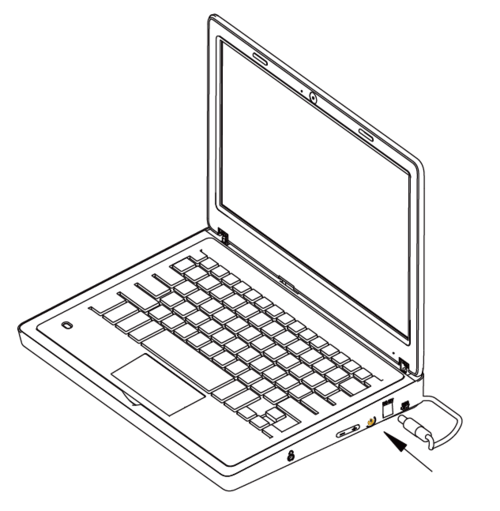
Keyboard and mouse¶
Step 1. Remove the wireless receiver in the mouse compartment .
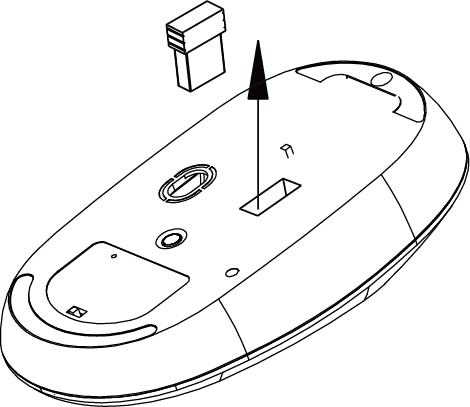
Step 2. Insert any USB port of the Raspberry Pi. .
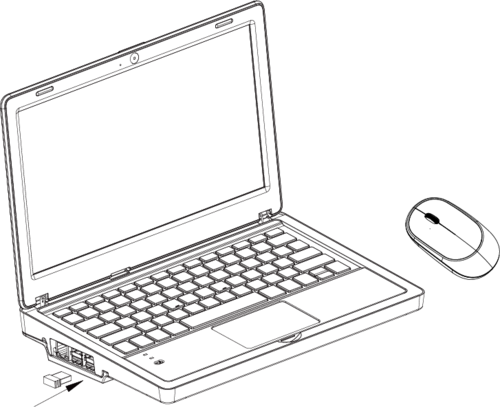
Step 3. Install a battery into the mouse,and then switch the button of keyboard and mouse to "ON" side.
Step 4. Get started, and you can use to open/close the touchpad.
Step 5. When the power led of keyboard is blink, it means that the power is almost exhausted, please use the micro usb cable to power the keyboard. And you can replace the battery of mouse if it runs out of power
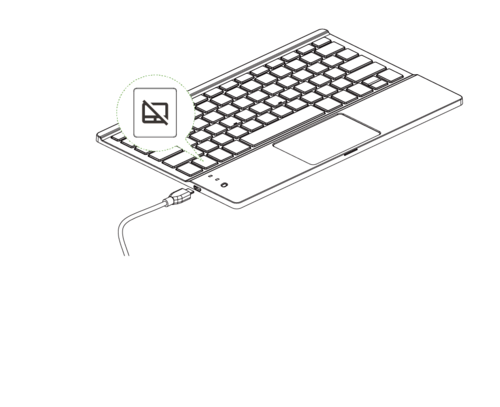
Storage compartment¶
Use your finger to open and close the storage compartment.


Power bank¶
1 Install 5v power
1.1. Open the storage compartment, put the powerbank into the compartment, insert the wire through the wire hole, and then push it into device.
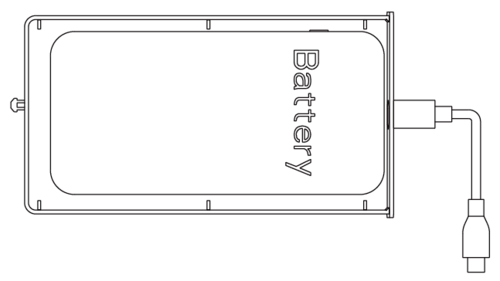
1.2. Access to 5V micro USB port.
Screen brightness adjustment¶
Press the + button to increase the brightness, press - to decrease.
Software¶
This is a software specially designed for CrowPi 2 users, which integrates scratch, python programming and adaptation tutorials, Micro:bit and Arduino IDE, as well as the most popular programming game Minecraft.
In addition, it also can be used as entertainment device, which not only allows you to play small python games, but also enjoy videos and audios with a built-in player. Even if you want to learn the hottest AI related projects of recent years face and speech recognition, we've provided some examples for you to get started.
Parts¶
| Parts name | Function |
|---|---|
| Learing | Python lessons:Let users quickly master the knowledge of python programming and software and hardware interaction Scratch lessons:Let users quickly master the knowledge of scratch programming and software and hardware interaction |
| Projects | 20 small applications designed for quick familiarity with CrowPi 2 hardware features |
| Minecraft | Use game Minecraft to open the door to python programming world for children, teaching in fun |
| AI | Get the most popular knowledge of AI- face recognition and speech recognition |
| Python | Built-in python programming client |
| Game | Experience the fun of simple Mini Game written by python and develop your child's brain |
| Micro:bit | Makecode entry which is designed for Micro:bit programming |
| Scratch | Built-in Scratch Visual Programming Client |
| Arduino | Built-in Arduino programming IDE |
Main page and User Settings¶
Main page
The page is the main software page, click on the corresponding module area to enter the corresponding section. Click "return"to return to the desktop. Click "login"to Create and login accounts. Click "shutdown"to pop up the shutdown window.
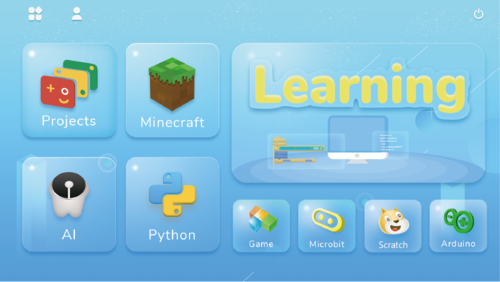
Click "shutdown"shutdown the device or"reboot" to reboot.
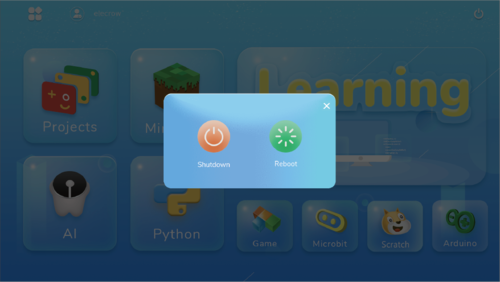
Create and login accounts
Enter account login page, click go back to the previous step. The first time you use the software you need to register a new account.
Click Create Account to create a new user account. Then go to the page shown in the image below, click back to the previous step
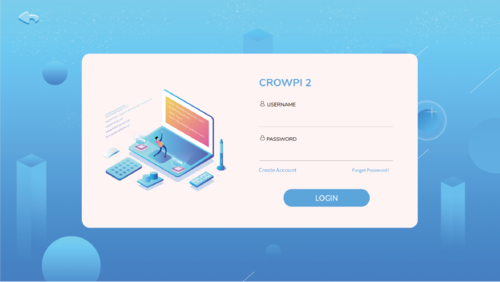
Enter Name, only support numbers and letters. Enter Password, limit the number of characters to 6-12 bits Reconfirm the password entered in the second step, Click "NEXT"
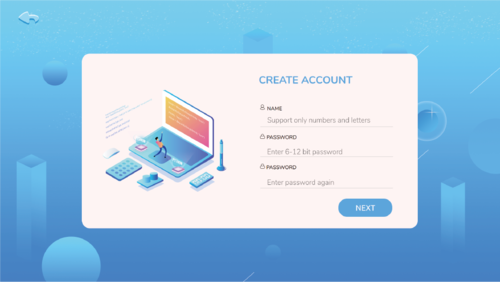
Set up secret questions and answers, click"CREATE" to complete account creation. Go back to the login page and enter the username and password you just set up. Then click "LOGIN"to sign in.
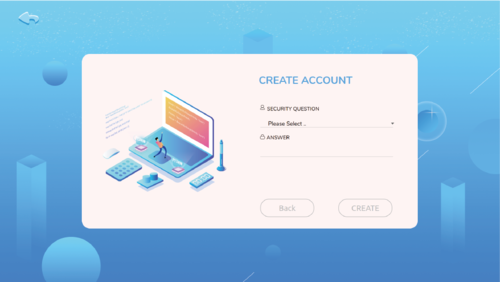
Once you've successfully logged in, click on the user icon, pop up a personal user window, where you can view the progress of your course and your private folder. Click "LOGOUT" to log out of your account.
For more detailed instructions on how to operate, please read the manual.
FAQs¶
1. Unable to boot
1. Make sure you are using the correct charger and you inserted the SD card into the Raspberry Pi 2. Re-format and re-flash the SD/TF card. After booting the CrowPi L, use Gparted to resize the partition /dev/mmcblk0p2 where the image of CrowPi L is installed. For details, please refer to Step5 on this page .
2. The wireless mouse cannot be used
Please ensure that the battery is sufficient and the wireless receiver has been inserted into the USB port of the Raspberry Pi
3. The touchpad cannot be used
Please confirm that the touch function (keyboard touch function switch: FN+F1) is turned on
4. The screen is black and freezes
Please check whether the high-current peripherals were mounted and led to insufficient power supply. It may also due to standby caused by long periods of non-use, use a touchpad or keyboard to wake up
5.The camera and microphone do not work
The USB adapter connection is unstable, please re-plug
6. Unable to connect to the network
Please turn on the wireless network or connect to the Raspberry Pi Ethernet port.
7. How to show battery status in the system tray of the native Raspberry Pi OS
Here's a little app to show the battery status: https://github.com/ppyne/crowPi-L_BatteryStatus
For details, please refer to this page. You can list you question here or contact with techsupport@elecrow.com for technology support.
Resources¶
Github link:¶
Image link:¶
How to buy¶
Please visit this page to purchase crowpi 2.
Support¶
If you have any problem about how to use it, you can connect to us at the bottom-right of bazzer or contact to techsupport@elecrow.com to get technology support.