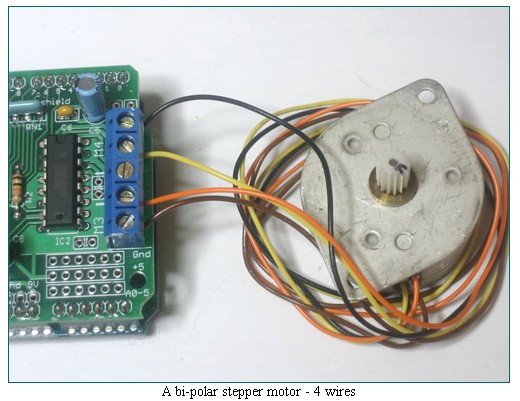Arduino Motor/Stepper/Servo Shield
Description¶
This Adruino compatible motor Driver shield is a full-featured products that it can be used to drive 2 DC motor or two 4-wire stepper and two 5v ’hoppy’ servo. It drive the DC motor and stepper with the L293D,and it drive the servo with arduino’s pin9 and pin10.
Model: MCS02930M
Features¶
- Be able to drive 4 DC motor and 2 ‘hoppy’ Servo
- Be able to drive 2 stepper and 2 ‘hoppy’ Servo
- The logic control voltage Vss: 4.5~5.5V
- Motor Supply Voltage: Vss ~ 15V
- Reduced control pins needed through 8-stage serial shift registers
- Drive part of the operating current Io: 1.2A
Specification¶
| Items | Min | Typical | Max | Unit |
|---|---|---|---|---|
| Control voltage | 4.5 | 5 | 5.5 | v |
| Driver voltage | 6 | 9 | 15 | v |
| Output Current | / | / | 1.2 | A |
| Dimension | cm | |||
| Weight | g |
Interface¶
Usage¶
First Install the Arduino Library¶
Before you can use the Motor shield, you must install the AF_Motor Arduino library - this will instruct the Arduino how to talk to the Adafruit Motor shield, and it isn't optional!
1.First, download library
2.Uncompress the ZIP file onto your desktop
3.Rename the uncompressed folder AFMotor
4.Check that inside AFMotor is AFMotor.cpp and AFMotor.h files. If not, check the steps above
5.Place the AFMotor folder into your arduinosketchfolder/libraries folder. For Windows, this will probably be something like MY Documents/Arduino/libraries for Mac it will be something like Documents/arduino/libraries. If this is the first time you are installing a library, you'll need to create the libraries folder. Make sure to call it libraries exactly, no caps, no other name.
6.Check that inside the libraries folder there is the AFMotor folder, and inside AFMotor is AFMotor.cpp AFMotor.h and some other files
7.Quit and restart the IDE. You should now have a submenu called File->Examples->AFMotor->MotorParty
Powering your DC motors, voltage and current requirements¶
Motors need a lot of energy, especially cheap motors since they're less efficient. The first important thing to figure out what voltage the motor is going to use. If you're lucky your motor came with some sort of specifications. Some small hobby motors are only intended to run at 1.5V, but its just as common to have 6-12V motors. The motor controllers on this shield are designed to run from 4.5V to 25V.
MOST 1.5-3V MOTORS WILL NOT WORK
Current requirements: The second thing to figure out is how much current your motor will need. The motor driver chips that come with the kit are designed to provide up to 600 mA per motor, with 1.2A peak current. Note that once you head towards 1A you'll probably want to put a heatsink on the motor driver, otherwise you will get thermal failure, possibly burning out the chip.
On using the SN754410: Some people use the SN754410 motor driver chip because it is pin-compatible, has output diodes and can provide 1A per motor, 2A peak. After careful reading of the datasheet and discussion with TI tech support and power engineers it appears that the output diodes were designed for ESD protection only and that using them as kickback-protection is a hack and not guaranteed for performance. For that reason the kit does not come with the SN754410 and instead uses the L293D with integrated kickback-protection diodes. If you're willing to risk it, and need the extra currrent, feel free to buy SN754410's and replace the provided chips.
Need more power? Buy another set of L293D drivers and solder them right on top of the ones on the board (piggyback). Voila, double the current capability! You can solder 2 more chips on top before it probably isnt going to get you much benefit
You can't run motors off of a 9V battery so don't even waste your time/batteries! Use a big Lead Acid or NiMH battery pack. Its also very much suggested that you set up two power supplies (split supply) one for the Arduino and one for the motors. 99% of 'weird motor problems' are due to noise on the power line from sharing power supplies and/or not having a powerful enough supply!
How to set up the Arduino + Shield for powering motors¶
Servos are powered off of the same regulated 5V that the Arduino uses. This is OK for the small hobby servos suggested. If you want something beefier, cut the trace going to + on the servo connectors and wire up your own 5-6V supply!
The DC motors are powered off of a 'high voltage supply' and NOT the regulated 5V. Don't connect the motor power supply to the 5V line. This is a very very very bad idea unless you are sure you know what you're doing!
There are two places you can get your motor 'high voltage supply' from. One is the DC jack on the Arduino board and the other is the 2-terminal block on the shield that is labeled EXT_PWR. The DC Jack on the Arduino has a protection diode so you won't be able to mess things up too bad if you plug in the wrong kind of power. However the EXT_PWR terminals on the shield do not have a protection diode (for a fairly good reason). Be utterly careful not to plug it in backwards or you will destroy the motor shield and/or your Arduino!
Hardware Installation¶
Servos¶
Hobby servos are the easiest way to get going with motor control. They have a 3-pin 0.1" female header connection with +5V, ground and signal inputs. The motor shield simply brings out the 16bit PWM output lines to 2 3-pin headers so that its easy to plug in and go. They can take a lot of power so a 9V battery wont last more than a few minutes!
The nice thing about using the onboard PWM is that its very precise and goes about its business in the background. You can use the built in Servo library
DC Motors¶
DC motors are used for all sort of robotic projects. The motor shield can drive up to 4 DC motors bi-directionally. That means they can be driven forwards and backwards. The speed can also be varied at 0.5% increments using the high-quality built in PWM. This means the speed is very smooth and won't vary!
Note that the H-bridge chip is not really meant for driving loads over 0.6A or that peak over 1.2A so this is for small motors. Check the datasheet for information about the motor to verify its OK.
To connect a motor, simply solder two wires to the terminals and then connect them to either the M1, M2, M3, or M4. Then follow these steps in your sketch
1. Make sure you include <AFMotor.h>
2. Create the AF_DCMotor object with AF_DCMotor(motor#, frequency), to setup the motor H-bridge and latches. The constructor takes two arguments. The first is which port the motor is connected to, 1, 2, 3 or 4. frequency is how fast the speed controlling signal is. For motors 1 and 2 you can choose MOTOR12_64KHZ, MOTOR12_8KHZ, MOTOR12_2KHZ, or MOTOR12_1KHZ. A high speed like 64KHz wont be audible but a low speed like 1KHz will use less power. Motors 3 & 4 are only possible to run at 1KHz and will ignore any setting given
3. Then you can set the speed of the motor using setSpeed(speed) where the speed ranges from 0 (stopped) to 255 (full speed). You can set the speed whenever you want.
4. To run the motor, call run(direction) where direction is FORWARD, BACKWARD or RELEASE. Of course, the Arduino doesn't actually know if the motor is 'forward' or 'backward', so if you want to change which way it thinks is forward, simply swap the two wires from the motor to the shield.
#include <AFMotor.h>
AF_DCMotor motor(2, MOTOR12_64KHZ); // create motor #2, 64KHz pwm
/*or defined like this
AF_DCMotor motor(2);*/
void setup() {
Serial.begin(9600); // set up Serial library at 9600 bps
Serial.println("Motor test!");
motor.setSpeed(200); // set the speed to 200/255
}
void loop() {
Serial.print("tick");
motor.run(FORWARD); // turn it on going forward
delay(1000);
Serial.print("tock");
motor.run(BACKWARD); // the other way
delay(1000);
Serial.print("tack");
motor.run(RELEASE); // stopped
delay(1000);
}
Steppers¶
Stepper motors are great for (semi-)precise control, perfect for many robot and CNC projects. This motor shield supports up to 2 stepper motors. The library works identically for bi-polar and uni-polar motors
For unipolar motors: to connect up the stepper, first figure out which pins connected to which coil, and which pins are the center taps. If its a 5-wire motor then there will be 1 that is the center tap for both coils. Theres plenty of tutorials online on how to reverse engineer the coils pinout. The center taps should both be connected together to the GND terminal on the motor shield output block. then coil 1 should connect to one motor port (say M1 or M3) and coil 2 should connect to the other motor port (M2 or M4).
For bipolar motors: its just like unipolar motors except theres no 5th wire to connect to ground. The code is exactly the same.
Running a stepper is a little more intricate than running a DC motor but its still very easy
1. Make sure you include <AFMotor.h>
2. Create the stepper motor object with AF_Stepper(steps, stepper#) to setup the motor H-bridge and latches. Steps indicates how many steps per revolution the motor has. a 7.5degree/step motor has 360/7.5 = 48 steps. Stepper# is which port it is connected to. If you're using M1 and M2, its port 1. If you're using M3 and M4 its port 2
3. Set the speed of the motor using setSpeed(rpm) where rpm is how many revolutions per minute you want the stepper to turn.
4. Then every time you want the motor to move, call the step(#steps, direction, steptype) procedure. #steps is how many steps you'd like it to take. direction is either FORWARD or BACKWARD and the step type is SINGLE, DOUBLE. INTERLEAVE or MICROSTEP. "Single" means single-coil activation, "double" means 2 coils are activated at once (for higher torque) and "interleave" means that it alternates between single and double to get twice the resolution (but of course its half the speed). "Microstepping" is a method where the coils are PWM'd to create smooth motion between steps. Theres tons of information about the pros and cons of these different stepping methods in the resources page. You can use whichever stepping method you want, changing it "on the fly" to as you may want minimum power, more torque, or more precision.
5. By default, the motor will 'hold' the position after its done stepping. If you want to release all the coils, so that it can spin freely, call release()
6. The stepping commands are 'blocking' and will return once the steps have finished. If someone wants to be awesome and write a version of the library that does background stepping that would be cool! :)
#include <AFMotor.h>
AF_Stepper motor(48, 2);
void setup() {
Serial.begin(9600); // set up Serial library at 9600 bps
Serial.println("Stepper test!");
motor.setSpeed(10); // 10 rpm
motor.step(100, FORWARD, SINGLE);
motor.release();
delay(1000);
}
void loop() {
motor.step(100, FORWARD, SINGLE);
motor.step(100, BACKWARD, SINGLE);
motor.step(100, FORWARD, DOUBLE);
motor.step(100, BACKWARD, DOUBLE);
motor.step(100, FORWARD, INTERLEAVE);
motor.step(100, BACKWARD, INTERLEAVE);
motor.step(100, FORWARD, MICROSTEP);
motor.step(100, BACKWARD, MICROSTEP);
}
If you want two stepper motors to step at once you'll need to write something like this:
void doublestep (int steps, int direction, int style) {
while (steps--) {
motor1.step(1, direction, style);
motor2.step(1, direction, style);
}
}
FAQ¶
Please list your question here:
Additional Idea¶
The Additional Idea is the place to write your project ideas about this product, or other usages you've found. Or you can write them on Projects page.
Resources¶
- Library for arduino1.0
- Library for arduino0022
- L293D datasheet
- Wikipedia has tons of information on steppers
- Jones on stepper motor types
- Jason on reverse engineering the stepper wire pinouts
How to buy¶
Click here to buy.
See Also¶
Other related products and resources.
Licensing¶
This documentation is licensed under the Creative Commons Attribution-ShareAlike License 3.0 Source code and libraries are
licensed under GPL/LGPL, see source code files for details.
External Links¶
Links to external webpages which provide more application ideas, documents/datasheet or software libraries