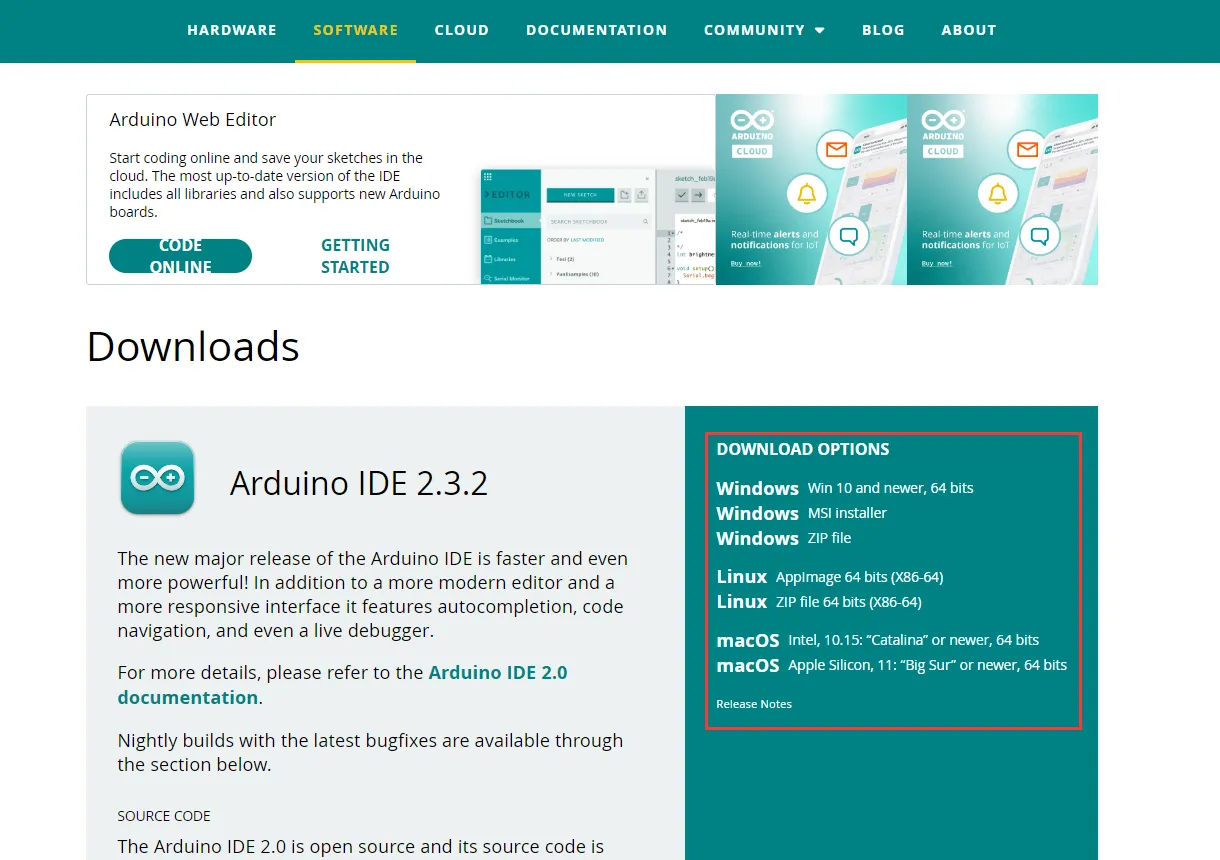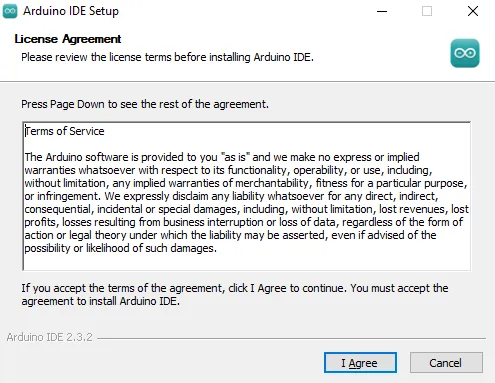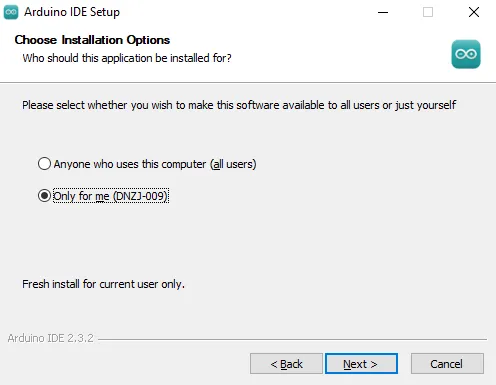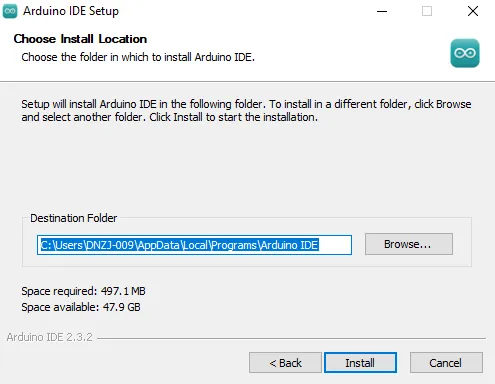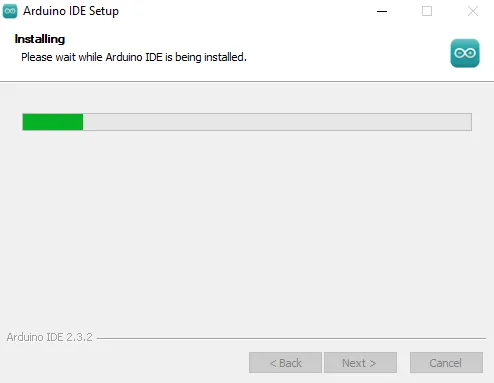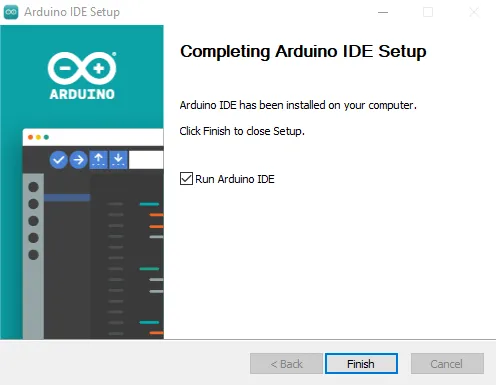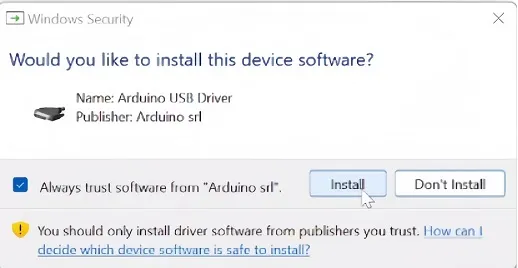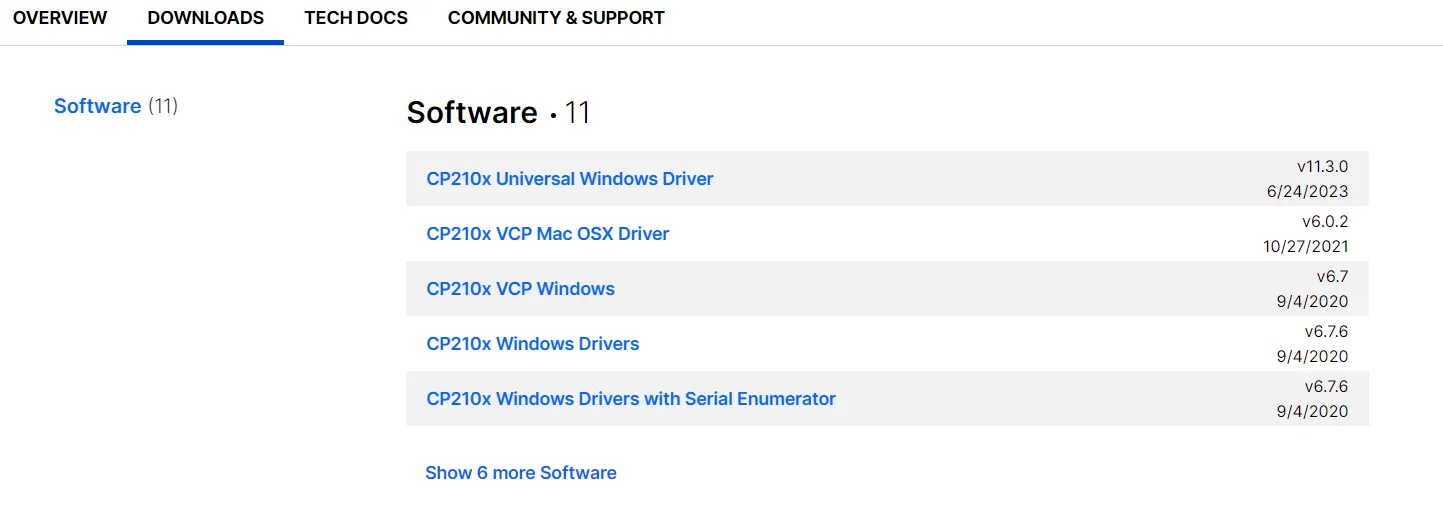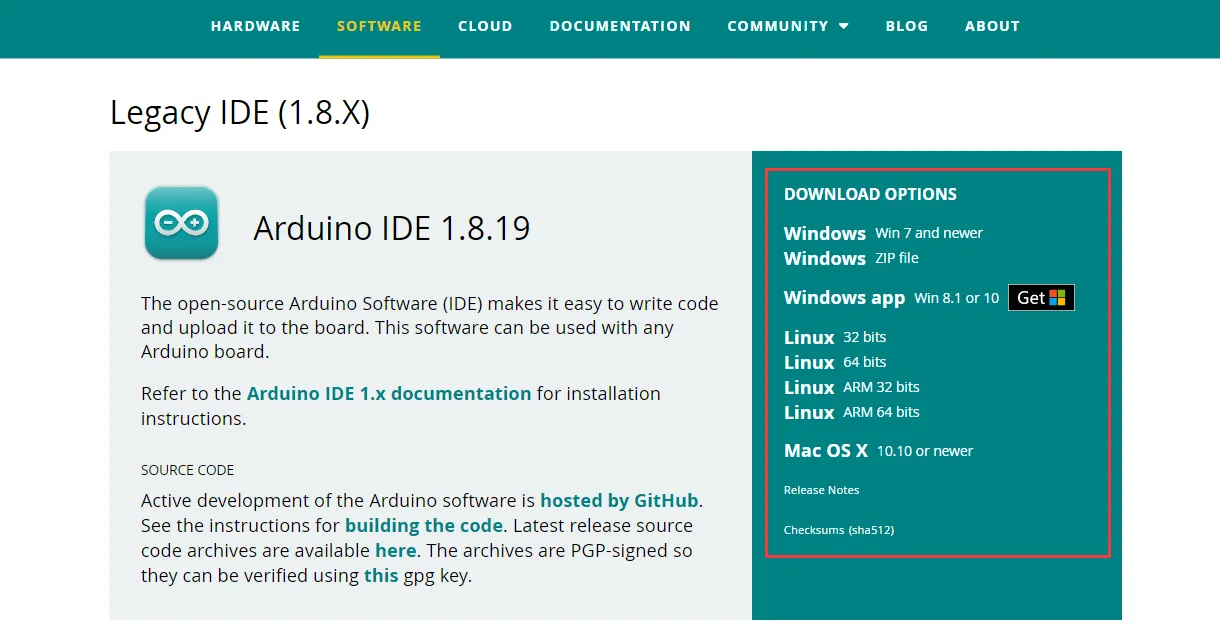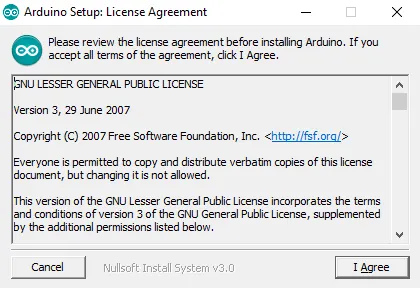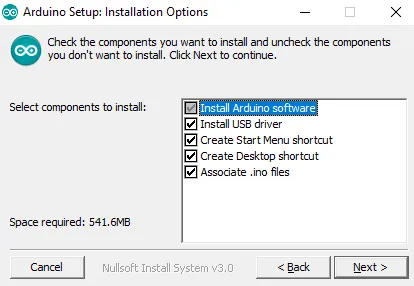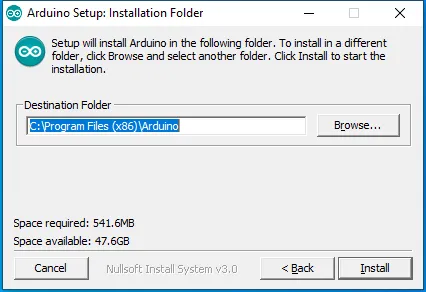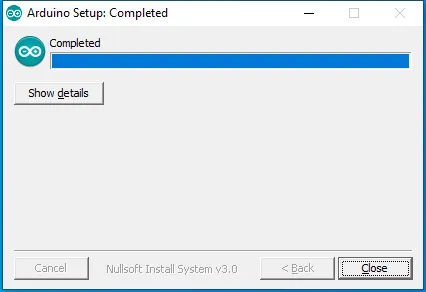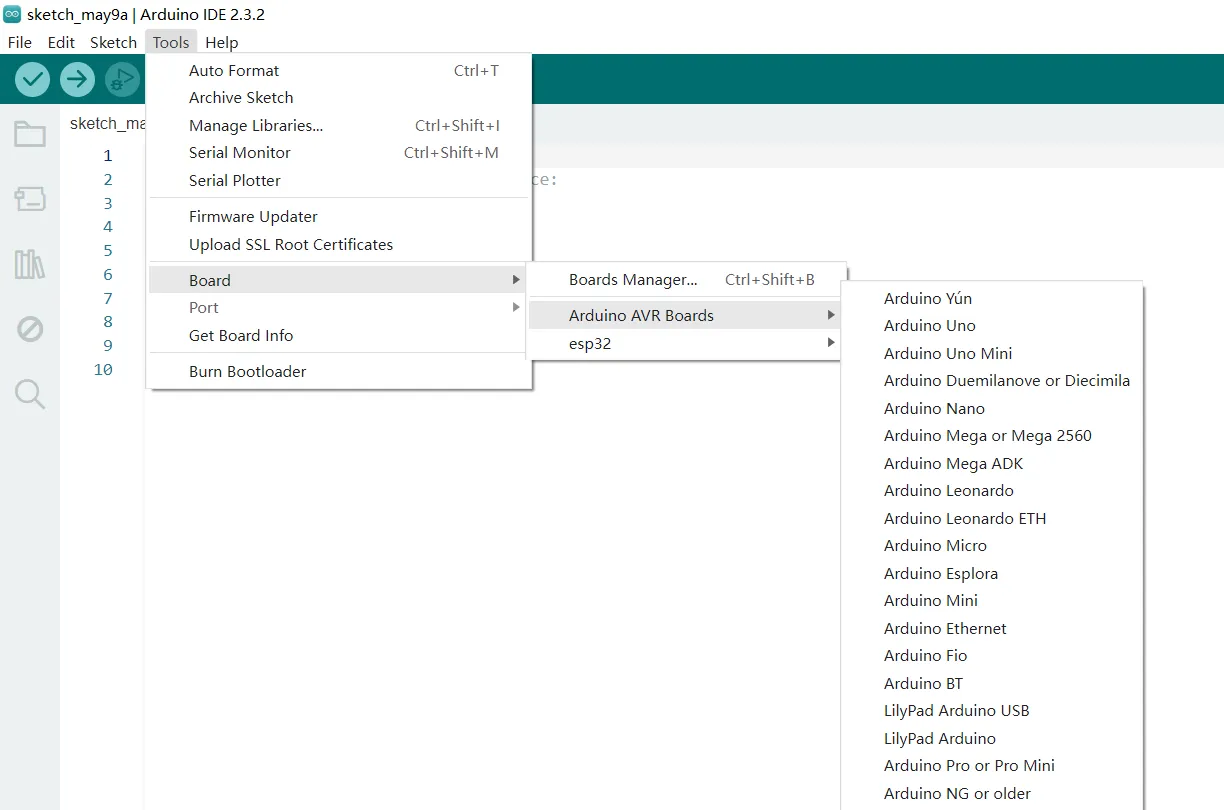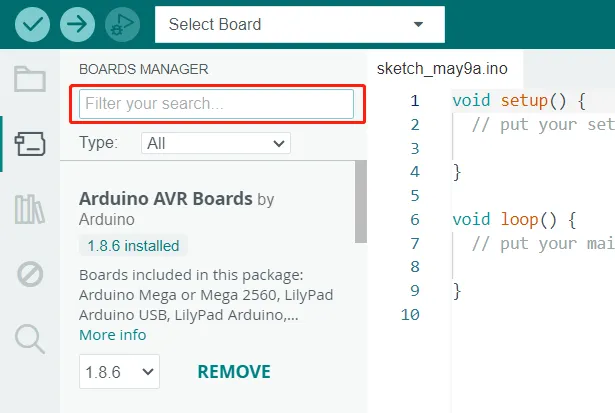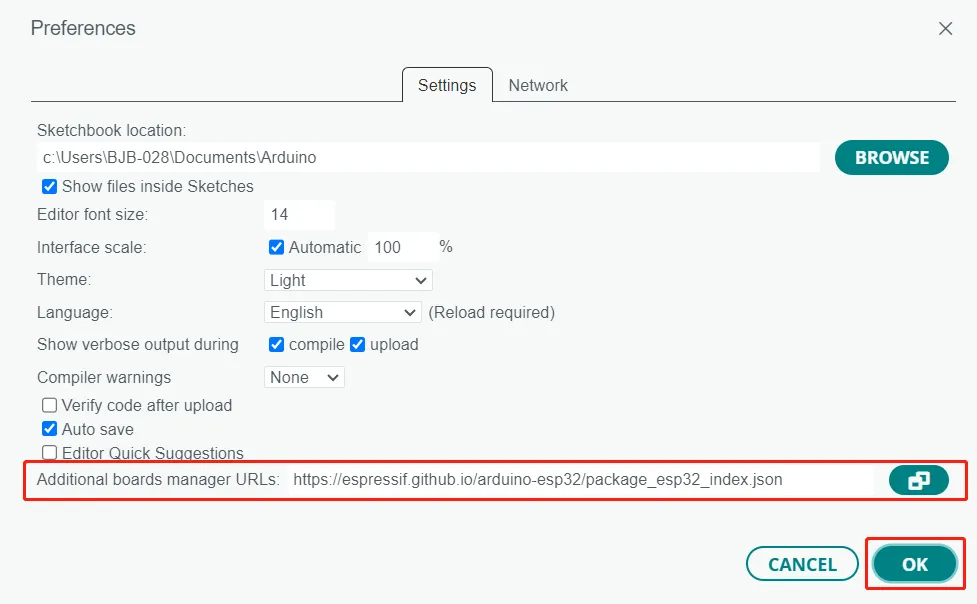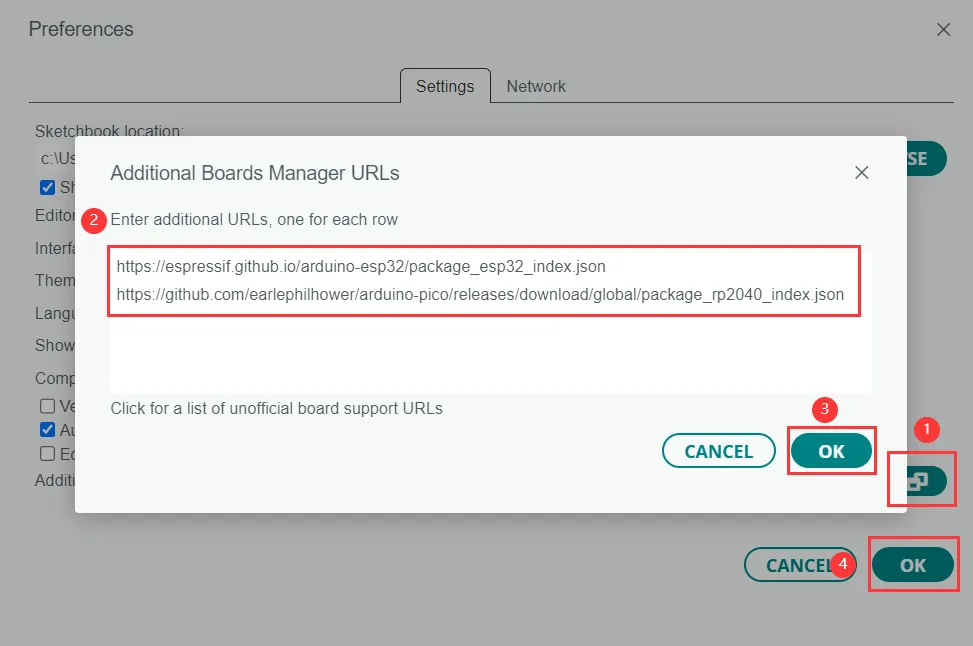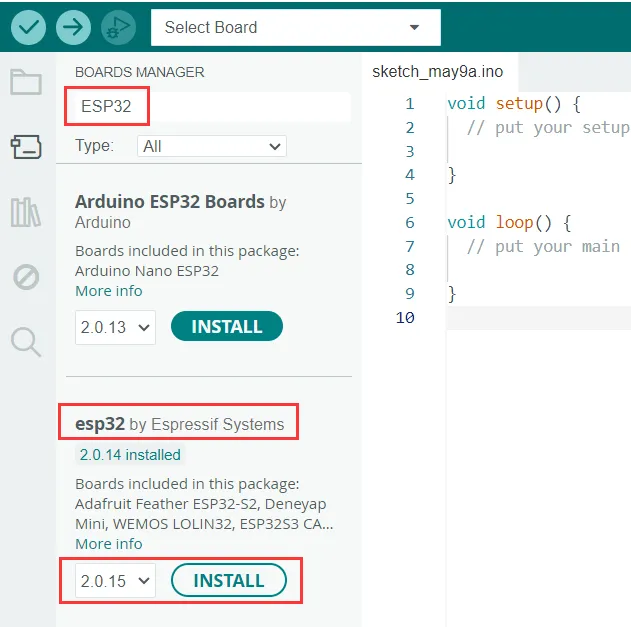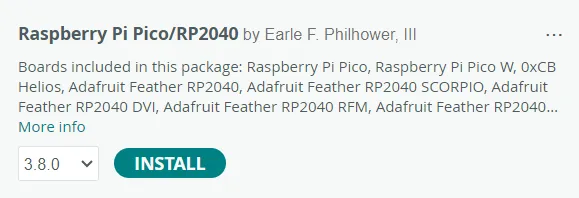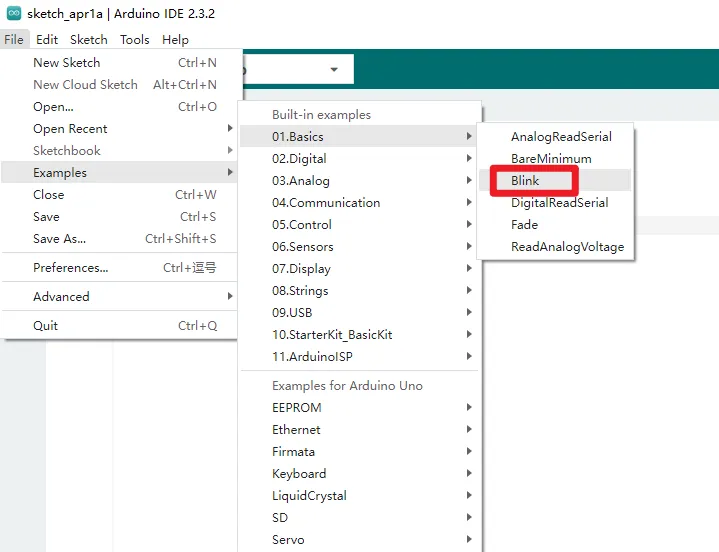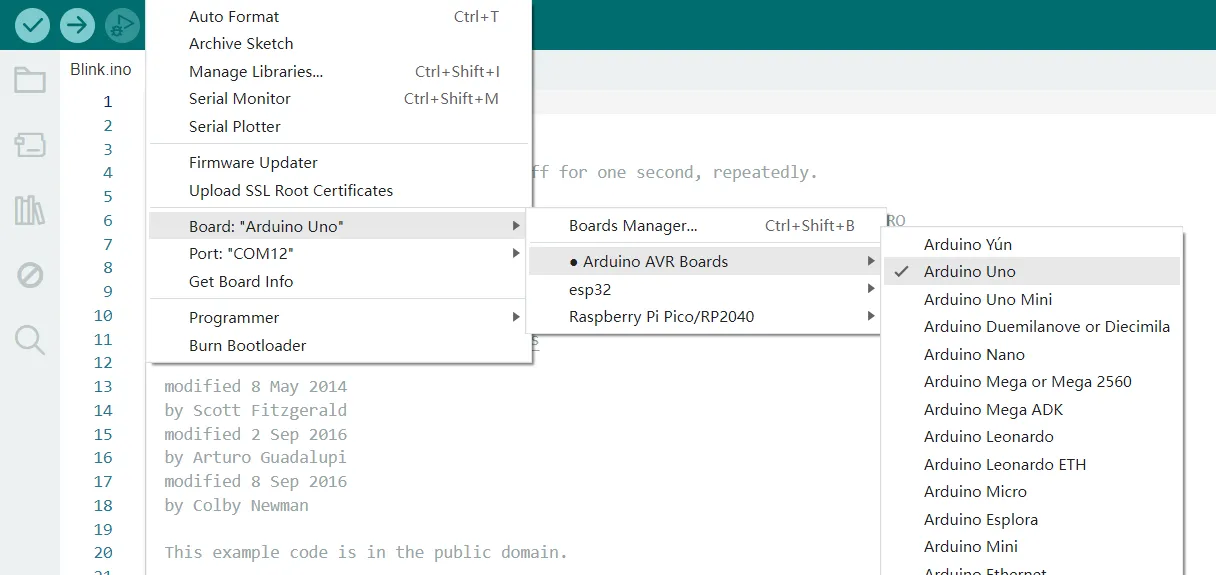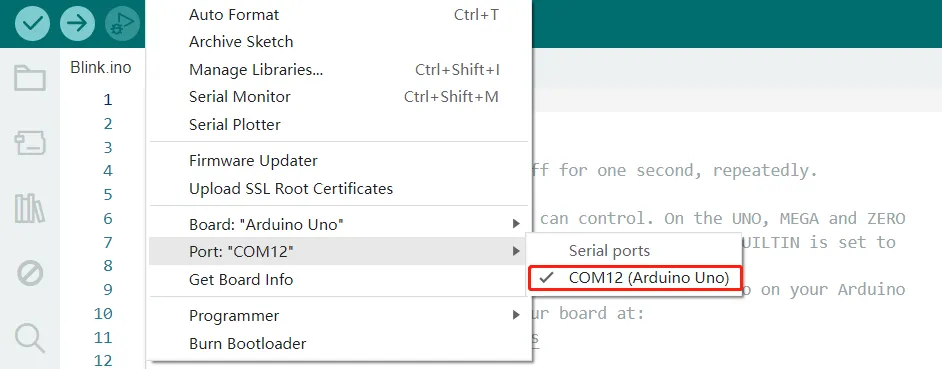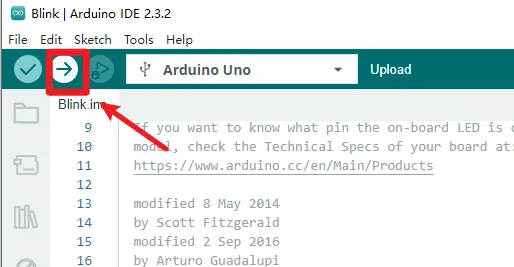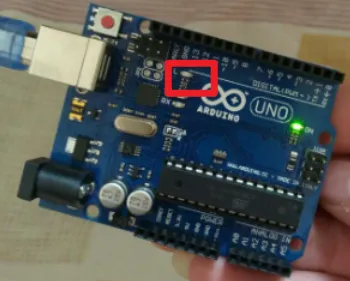Download_Arduino_IDE¶
"Arduino" is not only the name of the microcontroller board, but also the name of a programming IDE based on C/C++.
Arduino IDE features simplicity and ease of use, extensive development board support, rich library support, community support, and open source extensibility, making it an ideal choice for beginners to learn and start developing embedded systems.
Please download the Arduino IDE at: http://arduino.cc/en/Main/Software
You can choose the latest version of IDE, or choose Legacy IDE (1.8.x).
In this tutorial, we will show how to download the Arduino IDE, add additional board, and test the installation.
Download the latest version¶
1.Enter http://arduino.cc/en/Main/Software, and select the corresponding installation file according to your operating system. In this tutorial, we take "Windows Win 10 and newer, 64 bits" for example.
- Windows Win 10 and newer, 64 bits: You can manually select the installation path.
- Windows MSI installer: Automatically install to the default path.
- Windows ZIP file: It is a portable version and does not require installation. It can be opened and used immediately after decompression.
2.Click "JUST DOWNLOAD" to download the file. Or click "CONTRIBUTE AND DOWNLOAD" to support the team.
3.Double-click the exe file to install.
3.1 Agree with License Agreement.
3.2 Choose installation options and go next.
3.3 Choose installation location, then click "Install".
Waiting for installing...
3.4 Install successfully! Click "Finish" and run Arduino IDE.
3.5 The first installation will automatically to install the USB driver, click Install.
If the driver is not installed at this step, please manually install the driver at: https://www.silabs.com/developers/usb-to-uart-bridge-vcp-drivers?tab=downloads
Download_Arduino_IDE 1.8.9¶
1.Enter http://arduino.cc/en/Main/Software, and scroll down. Find Legacy IDE(1.8.X) and choose download options. Here I will select "Windows Win 7 and newer".
- Windows Win 7 and newer: You can manually select the installation path.
- Windows ZIP file: It is a portable version and does not require installation. It can be opened and used immediately after decompression.
2.Click "JUST DOWNLOAD" to download the file. You can also click "CONTRIBUTE AND DOWNLOAD" to support the team.
3.Double-click the exe file to install.
3.1 Agree with License Agreement.
3.2 Choose installation option and go next.
3.3 Choose installation location, then click "Install".
Waiting for installing...When the installation complete, close the window.
3.4 Install the CP210x driver at: https://www.silabs.com/developers/usb-to-uart-bridge-vcp-drivers?tab=downloads
Add Development Board¶
1.Click “Tools”→“Board” to find if there's the board model you use.
2.If there is the board model you use, just select the board. If not, click "Boards Manager" and search for the model of your development board, and then install it.
3.If there's no result for the manager of your development board model, you can add the development board manager URL in "Preferences", and then return to "Board Manager" to search for your model and install it.
In this tutorial, I will take ESP32 and RP2040 for example.
-
ESP32: https://espressif.github.io/arduino-esp32/package_esp32_index.json
-
RP2040: https://github.com/earlephilhower/arduino-pico/releases/download/global/package_rp2040_index.json
3.1 Click "File"→“Preferences”, then paste the URL to "Additional Boards Manager URLs" and click "OK".
If you need to add multiple URLs, click the icon on the right to open the pop-up window and add URLs. Different URLs need to be distinguished by line breaks or by comma, and then click OK.
3.2 Click “Tools”→“Board”→“Boards Manager”, and search for the board you added. In this tutorial, I will search for ESP32 and RP2040.
-
For ESP32, please install the board by Espressif Systems, and select the latest stable version to install. (Please note that don't install the pre-release version in case there will be error when compiling)
-
For RP2040, please install Raspberry Pi Pico/RP2040 by Earle F. Philhower
3.3 After the installation, you will find there're ESP32 boards and Raspberry Pi Pico in the “Tools”→“Board”
Test the Installation¶
In this tutorial, I will use the Arduino Uno to test the installation.
1.Use USB cable to connect the Arduino Uno with Computer.
2.Click "File"→"Examples"→"0.1Basic"→"Blink"
3.Select board. Click "Tools"→"Board"→"Arduino AVR Boards"→"Arduino Uno"
4.Choose serial port.
5.Click "Upload".
6.After successfully uploading, the LED on Arduino Uno will blink.