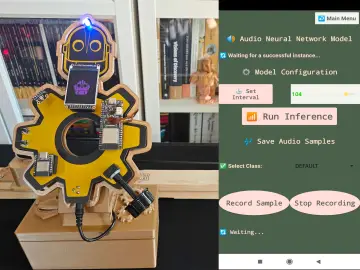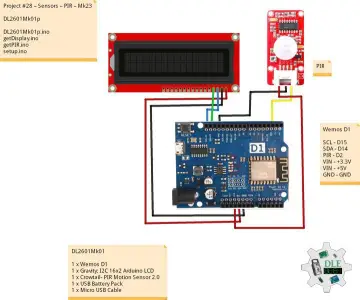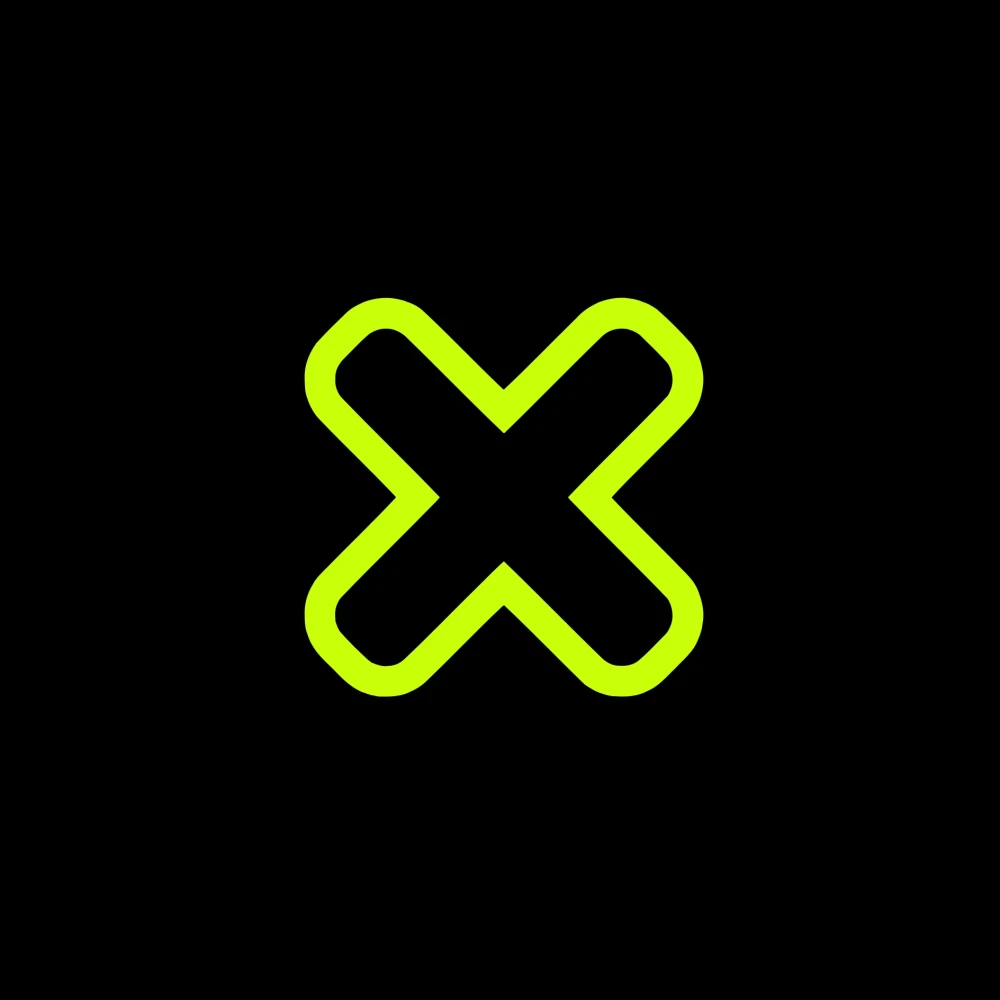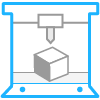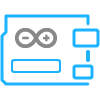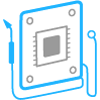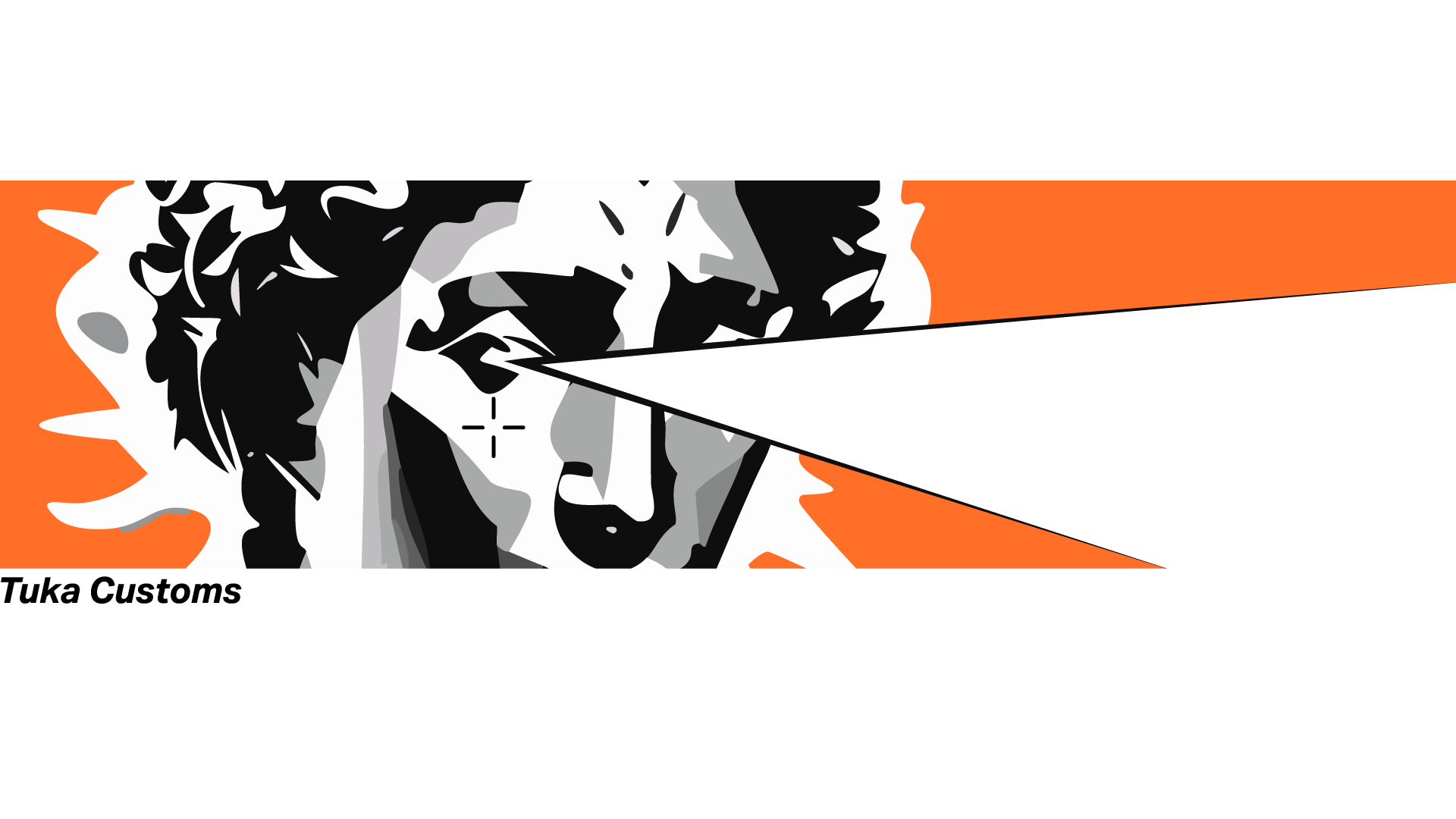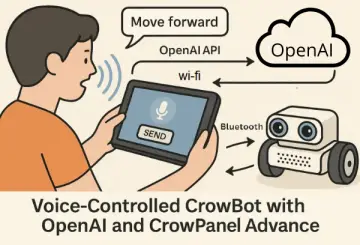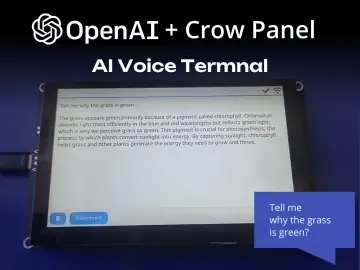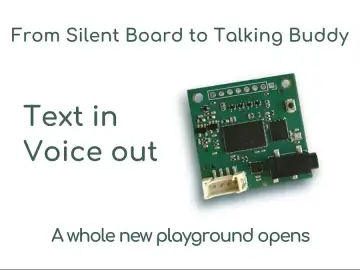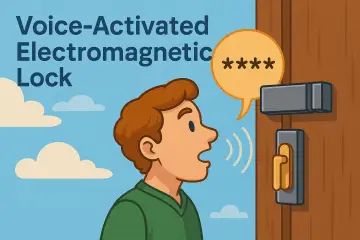Story
In this project, we will build a tiny internet clock connected to your wifi to get time from NTP servers.
Supplies
- Seeed Studio XIAO ESP32C3
- 0.91 Inch 128x32 OLED LCD Display
- USB C cable
- Connecting wires
Step 1: Modeling in Autodesk Fusion 360
I used Fusion 360 for planning and designing this
Step 2: 3d Printing
We also need to 3d print some parts for this project. i printed mine with my Anycubilc Kobra 2 neo 3d printer All files are available at Step 1
Step 3: Uploading Code to Xiao
I always like to upload the code to the microcontroller before assembly. I am using Arduino IDE for flashing the code.
You need to change 2 things to use this code
- Your wifi SSID and Password
- GMT offset
GMT offset needs to be mentioned in the second in the code, for example, your GMT offset is +5.30 hrs if you convert it into to seconds it will be 5.5 x 3600 = 19800 seconds
Step 4: Wiring Diagram
This is the wiring diagram
Step 5: Assembly and Wiring
Step 1
Connect all 4 wires between OLED and Xiao
Step 2
Glue the oled into the font panel
Step 3
Stick the antenna on the top of the 3d print
Step 4
Place the xiao into the 3d print make sure the USB port is visible on the back glue it with a glue gun. Also, connect the antenna to the board
Step 5
Close the front cover by glueing it
Step 6: Test
Please connect the USB cable to power the device, which will automatically update the time.